A Guide for Taxpayers on eSigning Documents through Drake Portals
- Convenient Tax Service
- Jan 24, 2024
- 2 min read
Tax season can be overwhelming, but the advent of digital tools has made it easier and more efficient. One such tool is Drake Portals, a platform that enables taxpayers to electronically sign their tax documents. If you're new to this process or just need a refresher, here's a step-by-step guide on how to navigate the eSignature process in Drake Portals.
Getting Started with Drake Portals
Receiving Notification
When your tax preparer has a document ready for your eSignature, you'll receive an email notification. This email is your key to accessing and signing the necessary tax documents.
Setting Up Your Account
If you haven't already, the notification email will include a link to set up your Drake Portals account. Follow the provided instructions to create your account. Remember, you must be at least 18 years old to eSign federal tax returns using Drake e-Sign Online.
Accessing the Documents
After logging in to your Drake Portals account, look for a red dot next to the 'Sign Forms' menu. This indicates that there are documents awaiting your signature.
Signing the Documents
Locating the Document
Click on 'Sign Forms' in the menu, and then double-click on the document listed under 'Documents Available to Sign'. This will open the PDF document that needs your signature.
The Signature Process
Scroll to the 'Your signature' box, highlighted in yellow. For instance, if you're signing Form 8879, navigate to Part II where the yellow box appears on the 'Your signature' field. Double-clicking this box initiates the Knowledge-Based Authentication (KBA) process.
Knowledge-Based Authentication (KBA)
This verification is mandatory the first time you sign a document through Drake Portals. You'll be presented with questions related to your personal history. To proceed, you must correctly answer at least 3 out of the 4 questions. Failing to do so will restrict you from electronically signing documents for the rest of the calendar year, as per IRS requirements (refer to IRS Publication 1345 for more details).
Applying Your eSignature
Successfully passing the KBA allows you to apply your eSignature. Use your mouse, stylus, or finger to sign in each required field. If there's a secondary taxpayer (like a spouse) on the return, they must also complete the above steps for the return to be processed.
Submitting Your Signature
After completing all signature fields, click 'Submit Signatures' (in green). This notifies your preparer that you have signed the document.
Post-Signature Process
Once you have submitted your signatures, your tax preparer will be notified through the Drake Portals. They can then review and save the signature documents.
Conclusion
Drake Portals simplifies the process of signing tax documents, saving time and reducing paperwork. By following these steps, you can seamlessly navigate through the eSigning process and stay compliant with IRS regulations. Remember, always double-check your information and reach out to your tax preparer if you encounter any issues.



Comments